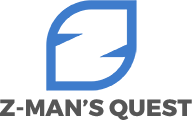Portable Document Format (PDF) files keep layouts intact, which is helpful for sharing but not always for editing or publishing on the web. Markdown, by contrast, favors structure and clarity over visual flourishes. Many teams want to move policy manuals, research notes, and technical documentation from locked layouts to lightweight text that works in wikis and version control. The key question is not only how to convert PDF to Markdown, but how to keep headings, lists, links, and images meaningful after the switch. This article explains why the shift matters, which methods produce the cleanest result, and how to fix common issues, so your first attempt does not turn into a round of manual repairs.
Why switch a fixed layout to a lightweight format?
A Markdown file is easy to diff, review, and publish across content systems. It is human readable, and it plays well with static site generators and headless content platforms. Teams gain audit trails and rapid edits without opening a desktop layout tool. The tradeoff is that any conversion must recover the logical structure that a PDF hides inside visual coordinates. That raises an immediate question: how do you give the converter enough hints to rebuild meaning, not only text?
Understand the source: digital vs. scanned
Before any method, identify whether the PDF is born-digital or scanned. A born-digital PDF contains selectable text and embedded font data. A scanned PDF is an image of pages with no text layer until optical character recognition adds one. If you can highlight text smoothly, you likely have a born-digital file. If selection snaps entire lines or nothing highlights, plan to run optical character recognition first. Why does this matter? Optical character recognition introduces confidence scores and mistakes that Markdown will faithfully reproduce unless you review headings, numbers, and special characters.
Method one: document converters with structure rules
General-purpose converters can map headings to hash signs, lists to hyphens, and hyperlinks to Markdown link syntax. Choose tools that let you define thresholds for heading detection by font size and weight. Can the converter map a font that appears larger than body text to a single hash, even larger to two hashes, and so on? Can it treat left-indented blocks as lists only when bullets or numbers are present? These rules dramatically affect the output. If the converter supports profiles or templates, save your mapping so future runs remain consistent across a document series.
Method two: command-line pipelines for repeatable results
Command-line tools allow scripted workflows that blend text extraction and cleanup. A common pattern is to extract with layout hints, pass the output through a formatting step that normalizes heading markers, then tidy whitespace and line breaks. Why script the process? Repeatability. When you must convert monthly reports or recurring handbooks, a pipeline prevents drift and cuts review time. You can check the output into version control, comment on a pull request, and merge once the structure meets your standards.
Handling images, figures, and diagrams
Markdown thrives on text but does not ignore images. During conversion, decide whether to export figures to a folder and reference them with relative paths, or to embed data uris only for small assets. Ask yourself: will the repository store large binaries, or will you keep images in a separate storage bucket? Consider captions as well. If your PDF uses numbered figure captions, map them to lines under the image with a consistent pattern, so renderers and downstream processors can detect them later.
Tables without tears
Tables challenge every converter. Start by inspecting how the original lays out header rows, merged cells, and numeric alignment. Markdown tables need plain text cell boundaries and cannot handle complex merging natively. If the table uses many merged cells, plan to simplify. When you extract, watch for line wraps inside cells that break alignment. After conversion, scan the output with a monospace editor and a ruler guide. Do numbers still line up? If not, convert the table to a code block in the short term, then rebuild it manually or export the table to a comma-separated file referenced from the text.
Math and special characters
Equations and special glyphs deserve extra care. If your audience expects readable math, consider a two-step path: export equations as LaTeX from the source (if available) and insert them as inline or display math in the Markdown. If LaTeX is not available, images of equations may be acceptable, but they limit search and accessibility. For symbols and em dashes, confirm that the output uses proper Unicode characters rather than fallback sequences.
Page breaks and headings that actually help readers
PDFs organize content by pages; Markdown organizes by headings. During conversion, remove hard page breaks unless they carry semantic value, such as separating chapters. Use heading levels to create a navigable structure. A helpful test is simple: if you render a table of contents from the Markdown, do the entries read like an outline that a new reader could follow? If not, adjust heading depth and rename sections for clarity.
Quality checks that save time later
Before you publish, run a checklist. Do links use Markdown syntax and resolve as expected? Do lists follow a consistent marker style? Are code examples fenced with language hints for syntax highlighting? Are images present, sized reasonably, and referenced with correct relative paths? One more question completes the review: does a plain-text read-through make sense without the original layout? If the answer is yes, your conversion did more than move text; it recovered structure.
Privacy, security, and access
A conversion can reveal text that the original kept behind a watermark or hidden layer. Confirm that you have the right to republish in a new format. If the PDF contains sensitive data, strip it or move the content to a secure repository with access control. Markdown makes content portable; treat that portability with care.
Putting it all together
Converting a PDF to Markdown works best as a controlled process: identify the source type, choose a method that respects structure, treat images and tables deliberately, and run a short review pass before release. The result is content that edits cleanly, publishes fast, and remains readable years from now. The extra effort during setup repays itself every time the document receives an update or a new collaborator joins the project.